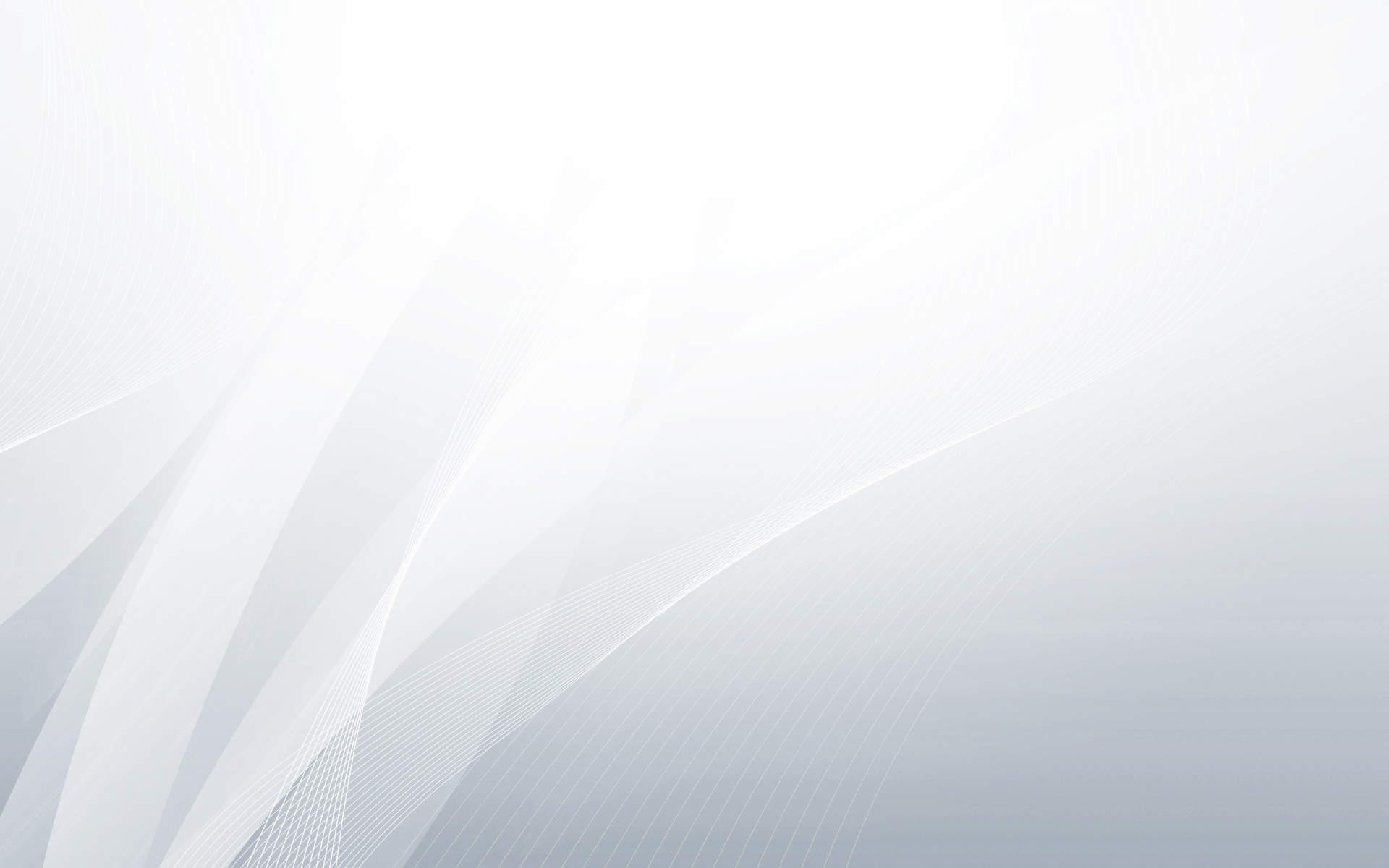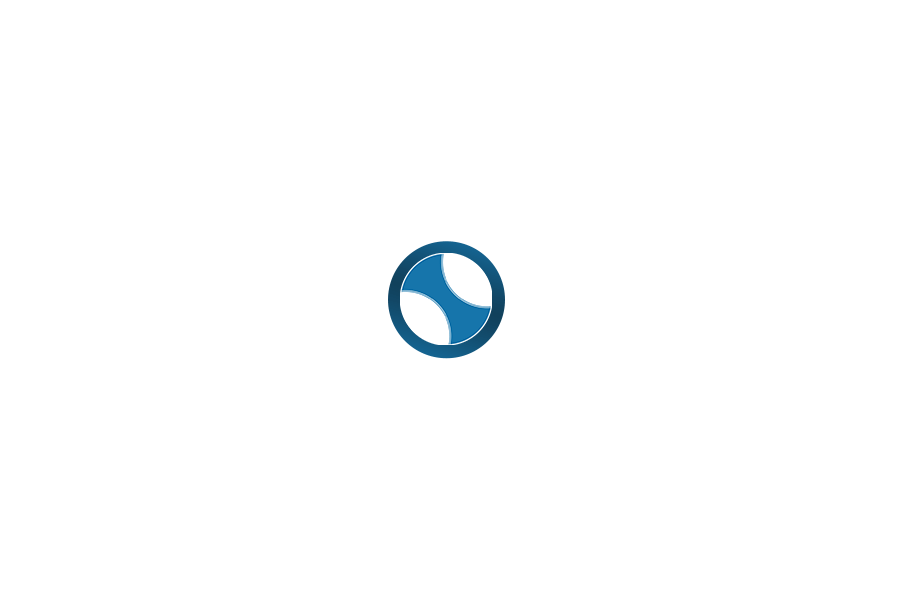Now that I have two apps listed in the Android Market, I thought I would write up something about the publication process to let folks know what to expect when they to go publish their own Android apps.
The first step in preparing your app for publication is to digitally sign your app with a certificate. There is an entire page on the topic of signing on Google’s Android Developer site, but if you’re using the ADT (Android Developer Tools) plugin for Eclipse to develop your apps, the process is pretty darn simple: you right-click on your app project name in the Package Explorer view, choose “Android Tools” from the context menu, then choose “Export Signed Application Package.” That will activate a signing wizard that will take you through the steps, and it’s simply a matter of filling in the form fields with the appropriate information (which is when the documentation on signing really comes in handy). Once the process is complete, you’ll end up with a keystore file for your app and the signed .apk installer file. I would suggest keeping your app keystore files in one place (each keystore file shares the same name as the app it belongs to) because you’ll need the keystore file any time you sign an updated version of your app.
Once you’ve got your signed .apk file, you should figure out what you want to do for the screenshots for your app that will appear in the Market listing. The Android Market allows you to upload only two screenshots of your application, so you need to figure out which screens best capture the essence of what your app does and look reasonable readable even if shrunk to half the size: the images are shrunk when viewed in the app description on the Android Market app, and while users can tap a screenshot to see it at full-size I don’t know how many people realize that they have that option.
You have two options for capturing the screenshots: either take the screenshots using the Android device emulator that comes with the Eclipse plugins for Android, or root your Android device and run a screen capture program like drocap2 (UPDATE: actually, there is a tool in the SDK that will allow you to take screenshots without rooting). The Android Market only accepts screenshots that are either 320×480 pixels or 480×854 pixels, so make sure your screenshots conform to one or the other set of dimensions.
You will also need to provide a title for your app as well as a brief description. Your app title can be as long as 30 characters, but be aware that the label beneath the launcher icon for your app on an Android homescreen will only display first eight or nine letters of the title. The description for your app can only be 325 characters long: I have no idea why Google picked that particular length, but it means you have to choose your words carefully. Make sure you choose words that you think users will likely search on in the Android Market app on their phones in order to find apps like yours.
You’ll also be asked to provide contact information with your application, and one of those contact fields is a URL. I would recommended that you use that URL to point to your own web page about the app, where you can provide a more detailed description of your app and additional screenshots for those potential downloaders who found your app via a search of the Market but want to know more.
Once you have your app title, description, screenshots, and contact information prepared, go to the publisher area of the Android Market at http://market.android.com/publish/Home and register to become a developer. There is a one-time $25 registration fee. Once you’re registered, you’ll have access to the Developer Console web interface, and there you would use the “Upload Application” link to reach the page where you upload the .apk file, upload the screenshots, and fill in the rest of the requested information. When you’re satisfied with everything and are ready to make the app available for download, click on the “Publish” button on the page, and your app will then be available in the Market.
If you decide to charge for your app, you will need to set up a Google Merchant Account. Unless you’re starting an actual app development shop, you can simply opt to have any sales income from your app deposited into the bank account of your choice, and the process for doing so is pretty straightforward: just know that it make take a day or two to set up the transaction process. Once in place, Google will deposit the money earned from any non-refundable purchases into your bank account once a day (excluding weekends and banking holidays). Users have the option of “returning” an app within 24 hours of purchasing it (after which it becomes non-refundable), so Google keeps enough money in your Merchant Account to handle refunds for you automatically (which means Google never pulls money out of your bank account). The Google Checkout tool lets you see all of these purchase and return/cancellation transactions.
After you publish your app, you can keep track of how your app is doing in the Market via the Developer Console. The Console lists all of your apps and:
- Tells you how many times each app has been downloaded.
- Tells you how many devices each app is currently installed on (I’m not entirely sure how they track this, but apparently they do).
- Tell you how many ratings each app has received from users and the average score (on a one to five-star scale).
- Provides a “Comments” link that takes you to a new page that breaks down the ratings and lists all of the comments received from users of your app.
The data seems to be refreshed about once or twice a day.
Don’t be discouraged if you only see a few downloads of your app at first: unless you have a marketing campaign working to promote your app to bloggers and tech journalists, people are only going to find your app by actively searching for apps via the Android Market app on their devices. If you want to increase the exposure of your app:
- Submit descriptions of your app on sites like AndroidZoom, helloandroid.com, and AndroidPIT. AndroidZoom does a particularly nice job of letting you claim ownership of your app listing from the Market (the site pulls in official Market data) and giving you the ability to write up a much longer description and provide additional screenshots.
- Mention it on Android forums with discussion threads dedicated to announcing new Android apps, like on anddev.org.
- Look for Android news sites that accept requests for app reviews such as Androinica and DroidWeb: you might not get a response (I didn’t), but it doesn’t hurt to ask.